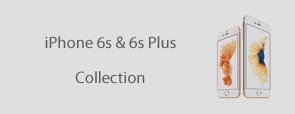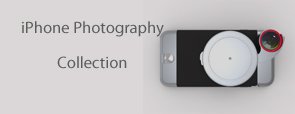KEYBOARD
The keyboard lets you play melodies- it features 13 switches that make up an entire octave of notes. It has two modes: "press" (which only produces output when you press a switch) and "hold" (which will hold the last note you played). It also features an octave control which changes the playable range. In addition to its main output, which is great for controlling our oscillators, it also has a "trigger out", which you can send to the "trigger in" of envelope or other littleBits modules.
Product Specifications.
- Dimensions (mm): 20.0(H) x 177.0(W) x 149.0(D)
- Product Weight: 0.02 lbs (0.01 kg)
- Recommended Age: 14+
Tips & Tricks
Make the connector
We're going to connect the littlebits to the Arduino via a breadboard. Currently there's no way to get or make your own 'bitsnap' connector, that's the three-pinned magnetic plastic thing on your littlebits. So instead of making our own, we'll use the 'split' module, which handily uses readily available connectors for it's wires. This means we don't need to make any permanent changes to the littlebits :) Instead of cutting cables, or breaking apart the connectors, we can take advantage of the little white connector on the split module, replacing the input on that with our own from the Arduino. There's a couple of options here, you can either use the jumper-wires in the first picture (much easier, harder to find, a bit more expensive) or use the surface-mount connectors shown in the second picture (advanced, easer to find, cheaper).
Jumper wires
Simply strip the ends of the wires and either solder a short length of solid-core wire to each of the three ends. If you're relatively new to soldering you can find out how to do it on this instructable. Now, take your split module and remove the two input ends, those are the ones that only have one set of wires going to them. Just pull the white plug out of it's plastic socket. It might need a bit of a wiggle but they're fairly easy. Insert your plug (along with it's nicely soldered tails) into the socket on the input bit. You've now got a connector to plug your littlebits into your breadboard! Simple as that.
Surface-mount connectors
Now, this option may not be suitable for any beginner solderers out there, it involves some VERY small pins, that are very close together.
Soldering
I managed to solder the surface mount connector by simply tinning each pin, along with the two anchoring tags at the front of the connector, then tinning the pads on the board (photo #6). All I had to do then was heat up each pad until the solder on them melted and stuck the component to the board. It wasn't as tricky as I thought it was going to be.
The three header pins go in the three holes towards the back of the board, these are soldered like a normal through-hole component, no special treatment. The finished boards can be seen in the last photo on this step. Next, just unplug the wires from the input end of the split bit and plug them into your adapter boards. Now you've got a breadboard to littlebits adapter!
Video's & More